PowerPoint Presentation
How to Create a PowerPoint Presentation for Beginners Step By Step
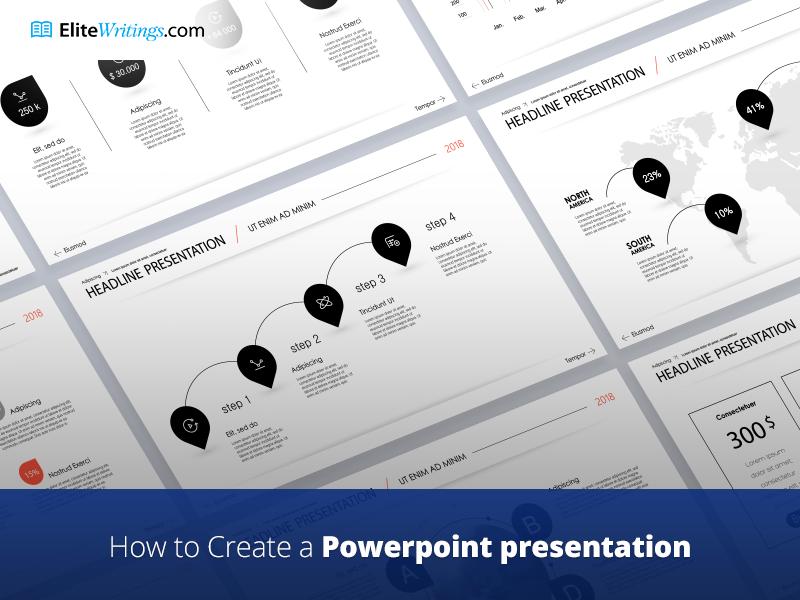
December 24, 2018
So you have a PowerPoint presentation to do, but don’t know where to begin? Don’t worry, today you are going to learn, and I hope practice afterwards (if you are eager enough), some practical skills which will help you understand how to create effective PowerPoint presentations step by step, from scratch, even if you know nothing about creating presentations and have zero understanding about design.
Also, we are going to discuss how to make a PowerPoint presentation interesting and informative along with a technique of creating meaningful outline for your project. But first of all, let’s find out what a PowerPoint presentation is.
PowerPoint Presentation is not only a collection of individually pre-created slides which tends to reflect your knowledge and skills in presenting certain experience in a particular field of studying, the outcomes of your research, the benefits of your new product, or literally anything else that can be introduced to public, it’s also a performance itself. In a nutshell, it’s your own visualization and approach of how to present something to someone in terms of using PowerPoint software, whether it be your group mates at college, co-workers or business partners at work.
How to Start a PowerPoint Presentation
1.Pick the Right Title
As a first step, I would recommend choosing a nice title for your project. Brainstorming is one of the good old techniques which might convey a few thoughtful titles from your head directly to a piece of paper.
Note: Think of your title as a first impression about your work. It should represent the whole conception of your project and at the same time be as laconic and comprehensive as possible.
The ideal title will always create interest and a sense of mystery around your topic. Title is making audience expect to learn or understand something new from your presentation, therefore, try reaching perfection and spend some more time than usual on picking the most relevant title.
2. Do the Outline for Your Presentation
Second, you have to make sure you have an outline for your presentation project, right like in the essay you did at high school, remember? The PowerPoint presentation outline serves as a stable platform, where you can climb and continue to construct your presentation slide by slide giving your outline a visual realization.
It’s important to keep in mind that traditionally, the presentation consists of 3 major ingredients:
- Introduction
- Main body
- Conclusion
Give each component a reasonable name; spice it up with key points and facts in between and there you have it - a thoughtful outline. Everything else is just a matter of your taste and persistence.
In some cases, it is beneficial to place your outline as one of the slides in your presentation. This way, the audience will know what your key points are; moreover, it helps to build more engagement with listeners.
3. Be Aware of the Assessment Criteria
No doubts that each project has its own assessment criteria and it’s very useful to know what would be taken into consideration. Talking about PowerPoint presentation rubric, each institution has its own way to evaluate your work, but in most cases, they are all have some things in common.
In general, your presentation is evaluated regarding the following rubric:
- Delivery
The way how you present is at the highest demand. Your pose, behaviour, verbal and nonverbal communication, logical sequence of the presentation and your eye contact with an audience are crucial while analysing your work as a whole.
- Content
Content of your presentation, design solutions in slides and proper terminology demonstrates your knowledge and level of preparation – keep it in mind while getting prepared.
- Enthusiasm
Surprisingly, your overall attitude towards the subject during the presentation is also counted while assessing the results of your performance. Your mood determines how the audience will perceive and understand the information you give them. Sure, enthusiasm slightly interconnects with the “Delivery”, but it certainly deserves its own place in this PowerPoint presentation rubric.
How to Make a PowerPoint Presentation Interesting
Alright, now we’re talking! Awesome and engaging presentation is a key to success. To help you make your presentation even more interesting, I will give you a couple of PowerPoint presentation tips.
1. Stick to the One Single Theme
By sticking to the one main theme in your design, information balance on slides (i.e. simplicity or minimalism) and speech, you thereby help both yourself and your audience to perceive the information better.
Of course, you can use standard presets library in PowerPoint or Keynote as a design solution, but, if you want to grant your presentation a fresh and a unique look, I would recommend finding a custom template in the internet. There are a lot of them out there in a free access.
2. Use More Images than Text
Text is always okay, but not when it’s too much of it on the screen. The overflowing text on the slide might distract the audience from your speech for too long. You don’t want people to guess what important you’ve just said, right?
Use catchy images with a few words or just with a one phrase to highlight the particular moment in your speech. Remember, slides do not have to give people a fundamentally new food for thoughts - you do.
Note: Do not over exaggerate - the balance is the key
If you still need to find the way to put plenty of text on the screen, use bullet points. Bulleted list is a nice information arrangement technique, but use it with mind.
There is a nice 2/4/8 rule to follow:
- Do not show more than 1 slide per every 2 minutes
- Do not show more than 4 bullets in one slide
- Do not use more than 8 words in 1 bullet
This rule is very easy and yet very effective in terms of delivering information to the audience.
3. Add Music to Your PowerPoint Presentation
As we all know, music is a universal language of communication. Pick the most appealing composition which, in your opinion, will add positive vibes to your presentation. If you’re wondering how to add music to your PowerPoint presentation, let’s figure this out together.
- If you want to play one song across all the slides, refer to the “Insert” tab, press “Audio” and then “Audio on my PC”. Next, find your track in the file explorer, select it and press “Insert” to proceed. When the audio icon is selected and active, refer to the “Playback tab” and pick “Play in Background”.
“Play in background” option should automatically start the audio composition and let it remained on during all the presentation.
- If your goal is to play a couple of compositions throughout the presentation, you can add more songs, but in older versions of the PowerPoint, you may experience some troubles synchronizing music and slides. Therefore, it is recommended to use third-party audio editing software such as Audition to merge a couple of audio tracks into a one file.
Experiment with sound! Try adjusting different settings to achieve surprising results.
However, not every presentation should contain music compositions. Sometimes it’s just not appropriate.
Other Important Things to Make Your PowerPoint Presentation Effective
Pick a Cozy Font
Although the font itself doesn’t make your slide show more interesting, it does effect on readability and engagement levels of your audience. There are numerous standard fonts in the PowerPoint alone, but I would suggest that the best fonts for PowerPoint presentation are Sans Serif fonts. Learn more about Sans Serif fonts and where to get them for free at Canva's blog post.
Set the Time Limit
According to the research made by the University of Tennessee, the approximate time range for the consistent interest of the average person is 20 minutes. Try to not exceed this point unless your subject requires you to. Otherwise, give your audience a break by throwing a joke or showing them a video to give them a rest.
However, a lot of people, who don’t need fancy long presentations, frequently ask me: “How many PowerPoint slides should I use for a 10 minute presentation?” . I will again refer to the rule I’ve mentioned above. Since the 2/4/8 rule, recommends not using more than 1 slide per 2 minutes, the perfect number of slides for 10 minutes presentation is 5 slides.
PowerPoint Presentation Ideas
I know it’s not everyone’s strongest point to be creative, therefore, I will provide you with a couple of great and creative PowerPoint presentation ideas below:
- Use storytelling as a main technique of delivering the information
- Use only text in your slides, no pictures
- Use only pictures in your presentations, no text
- Combine your presentation with video material
- Combine different fonts (not more than 3)
- Add infographics and iconography to your presentation
- Use quotes (do not underestimate their power)
- Make the first and the last slide the most important
- Make a use of large fonts
- Show your own personal experience or an experience of someone you know very well
- Pause frequently to keep interest and achieve some kind of a dramatic effect
- Use statistics and results of deep analysis
- Do not read from your notes. Speak live and improvise!
How to Cite a PowerPoint Presentation in APA format
Finally, as like any source of information within the internet, PowerPoint presentation can and should be cited properly. In the example below you might notice that the way we cite a PowerPoint presentation in other documents is pretty common for APA style, except you have to define that this is PowerPoint slides in the [square brackets].
John, A. B. (2018). How to cite a PowerPoint presentation in APA format [PowerPoint slides]. Retrieved from http://sitename.com/sampleurl.html.
For in-text citations, format is:
(Lastname, 2018, p. 10)
Proper citing of references in PowerPoint presentations should also be considered an important detail for students while working on the presentation. Each quotation, table, statistic data, video, audio file and image should be cited according to all APA formatting rules.
To better understand how to cite them in PowerPoint presentation, it’s important to learn, that your presentation should be treated the same way as a research paper.
Here are the examples of how to cite the most frequent references in PowerPoint presentation:
Image:
John, B. (2018). Name of the file [Image file]. Retrieved from: http:// www.sitename.com/sampleurl.html
Table:
Note. Adapted/Retrieved/Reprinted from "Title of the Table" by A. B. Doe. 2018, Journal Title, Volume(issue), page(s). Copyright 2018 by Name of Copyright Holder.
A YouTube Video:
John. (2018, October 9). Name of the video [Video file]. Retrieved from http://www.youtube.com/watch?yourlink
Audio podcast:
John, D. (Producer). (2018, October 9). Name of the podcast [Audio podcast]. Retrieved from: http:// www.sitename.com/sampleurl.html
Ask us for more in comments
Conclusions
As you can see, PowerPoint presentation is not only a set of slides sequentially placed within the software, it’s also a whole performance, which contains a lot of pitfalls and demands your time.
Even though creating a PowerPoint presentation is a rather creative and challenging process, these challenges are very beneficial. If you know what the PowerPoint presentation is, and you understand the basics, it will even become a sort of entertainment for you. Being creative is always fun, you just have to find your own source of motivation.
Thank you for your time and good luck with your future PowerPoint presentations
Our Advantages
Quality Work
Unlimited Revisions
Affordable Pricing
24/7 Support
Fast Delivery